 If the screen is broken on your Dell Inspiron N5030, you can fix it!LaptopScreen.com gave me a good deal on the replacement screen, and the repair for this particular laptop model is quite simple.
If the screen is broken on your Dell Inspiron N5030, you can fix it!LaptopScreen.com gave me a good deal on the replacement screen, and the repair for this particular laptop model is quite simple.
- Begin by removing the battery and power supply.
- Beginning on the right or the left side of the bezel, hook your fingertips beneath the bezel and begin popping it off. You will hear and feel the clips disengage.

- Work your way around the entire plastic bezel, being careful to not pull too quickly (you don’t want to crack the bezel). The clips on the bottom of the bezel are the strongest, and will take a bit of extra force.
- With the bezel removed, begin by removing the two screws on the top corners. This will allow you to tip the screen bracket forward enough to access the screws that attach the screen to the bracket.

- Note that there is a cable to the webcam assembly near the top-middle. You may need to unplug this cable as you begin to lean the screen bracket assembly forward.

- There are two screws each on the left and right side of the screen bracket that hold the screen to the bracket. Remove these four screws.

- After removing the screws, you can lay the screen face down on the keyboard. Remove the cable adhered to the back of the screen. The connector is on the top-right, marked in red in the photo below.

- Remove the adhesive from both sides of the connector and pull directly up to release it.


- At this point, the old screen is completely detached from the system. Remove the old screen and put the new screen in its place.
- When connecting the new monitor, take care to ensure that the connector is completely seated. The pictures below show an improperly-seated connector and a properly-seated one.


- Once the connector is seated properly, ensure that the adhesive on either side is firmly attached. Then continue reversing the above steps to complete the repair.
 If the hinge clips are being difficult, they can be released with a small flat object like a screwderiver.
If the hinge clips are being difficult, they can be released with a small flat object like a screwderiver.
Recent Comments