 This is never a good sight!Changing the screen on this system is fairly straightforward. I purchased the screen from LaptopScreen.com for a very competitive price. Let’s get started.
This is never a good sight!Changing the screen on this system is fairly straightforward. I purchased the screen from LaptopScreen.com for a very competitive price. Let’s get started.
- Always remove the power supply and battery first.
- Remove the two small cirular screw covers from the bottom left and right corners of the plastic bezel. (Their locations are circled in the photo above.) Store these covers to be replaced when you’re finished.
- Remove the two screws that were previously hidden by the covers.

- Beginning on the right or the left side of the bezel, hook your fingertips beneath the bezel and begin popping it off. You will hear and feel the clips disengage.

- Work your way around the entire plastic bezel, being careful to not pull too quickly (you don’t want to crack the bezel). There is some adhesive along the top that will need a bit of extra force, but it will give way.

- With the bezel removed, begin by removing the two screws on the top corners. This will allow you to tilt the screen bracket assembly forward just a bit to access the screws that are holding the screen to the bracket.

- There are three screws on the left and right sides of the screen that are attaching it to the bracket. Remove these six screws.

- Note that there is a cable adhered to the top of the back of the screen as you begin to tip it forward. Gently peel the taped cable back to free the screen, and lay it face down on the keyboard, freeing any adhesive from the back as you go.

- The screen connector is secured on either side with adhesive. Peel up both sides of the connector before pulling directly up to free it.



- At this point, the old screen is completely detached from the system. Remove the old screen and put the new screen in its place.
- When connecting the new monitor, take care to ensure that the connector is completely seated. The pictures below show an improperly-seated connector and a properly-seated one.


- Once the connector is seated properly, ensure that the adhesive on either side is firmly attached. Then continue reversing the above steps to complete the repair.
Recent Comments